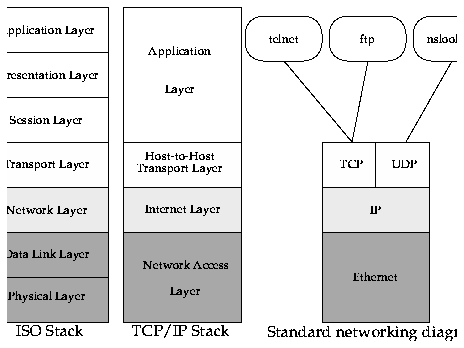Here are some average example prices as of February 1998:
Table 4: Backup media comparison
----------------------------------------------------------
Type Drive price Media price Capacity Price/MB
(MB)
----------------------------------------------------------
Floppy disc $150 $0.50 2.88 $0.17
QIC $300 $20 250 $0.08
Jaz drive $600 $125 2,000 $0.0625
9 track $? (2) $10 160 $0.06
CD-R (3) $100 $12 660 $0.018
Hard disc $100 $100 (1) 8,200 $0.01
DLT (4) $4,000 $70 30,000 $0.002
8mm [video] $2,200 $9 5,100 $0.0018
4mm [DAT] $1,800 $7 5,500 $0.0013
----------------------------------------------------------
- (1) Since media cost equals the drive cost, this option is about the same overall price as any type of tape drive system. Although not as flexible as tape, it is much faster, is random access, and is immediately bootable!
- (2) Not very common anymore, but still here for comparison
- (3) While only useful for one write operation per CD, the media lifetime of CD-ROM is on the order of 50 years vs. ~5yrs for magnetic tapes
- (4) Digital Linear Tape (DLT). With compression, capacity can exceed 70GB/tape. Tapes are designed to take far more reads/writes than 4mm/8mm tapes.
- dump/restore - backs up file systems, has interactive mode, can do incremental backups, maintains "sparse files", is most commonly used utility
- cpio - can back up individual files/directories, handles special files, packs data tighter than tar, skips bad spots on media on restore, use with find (some versions of find have -cpio option for this purpose)
- tar - backs up directory trees, does not back up special files, poor error handling with media errors, does not pack blocks (GNU tar solves some of these problems)
- dd - copies/converts files, can go from one medium to another, processes whole entity or select blocks, can swap bytes and do ASCII/EBCDIC conversions
- rmt - used for remote tape operations
- Here is an email message comparing several backup utilities.
A useful backup model suggested by 3M is the "Grandfather, Father, Son" principle. This scheme uses a total of ten units of backup media (where a unit is sufficient to backup the entire system) to provide up to twelve weeks of coverage.
Label ten sets of media with these labels: Monday, Tuesday, Wednesday, Thursday, Friday 1, Friday 2, Friday 3, Month 1, Month 2, Month 3.
Start the cycle on a Friday. Do a full backup onto the Friday 1 media.
Every Monday through Thursday, use the appropriately labelled media to do an incremental backup.
Each Friday, use the next Friday media set to do another full backup, continuing to use the Monday through Thursday incremental scheme.
Every forth Friday, use one of the monthly media sets (Month 1 through Month 3) to do the full backup.
After four months you start the sequence over again. Write the date used on the media each time, and watch error rates, to ensure you recycle tapes before they become unreadable.Backup Model (Example).
Table 5: Example Backup Schedule
------------------------------------------------
Monday Tuesday Wednesday Thursday Friday
------------------------------------------------
Monday Tuesday Wednesday Thursday Friday1
Monday... ... Friday2
... ... Friday3
Month1
Friday1
Friday2
Friday3
Month2
------------------------------------------------
# dump 0df 100000 - /oldtree |
(cd /newtree; restore xf -)
Specify a very high density parameter (d 100000) to make dump think it's dumping to a very high-capacity "tape." Otherwise, dump may stop in mid-copy and demand that you mount a new "tape."
# (cd /oldroot; tar cvf - ./dir) |
(cd /newroot; tar xf -)
- Make sure directories have proper ownership and protection masks after transferring (especially when done across systems)
Assumption: The next time you sit down at your system, you find that the hard drive has crashed or a cracker has done an "rm -rf /" while you were gone.
- How many drives and partitions do you have?
- What does each partition hold? How unique is it?
- How often do the contents change?
- How likely is the disc to fail? (E.g., a six year old i386)
- How much does it cost to replace the contents?
- How much can your media hold?
- How do you to recover, since you can't boot from disc anymore?
- How long does it take to back up/restore? (How much time can you afford?)
- What if you only need to restore some files?
Do a backup to tape/floppy disc using the
cbackup script. After you do this, first make sure it worked by listing the contents using the
clist script, then restore a set of files to the /tmp directory using the
crestore script to make sure you can get them back. (
This describes the three scripts).
www.washington.edu
Klik disini untuk melanjutkan »»